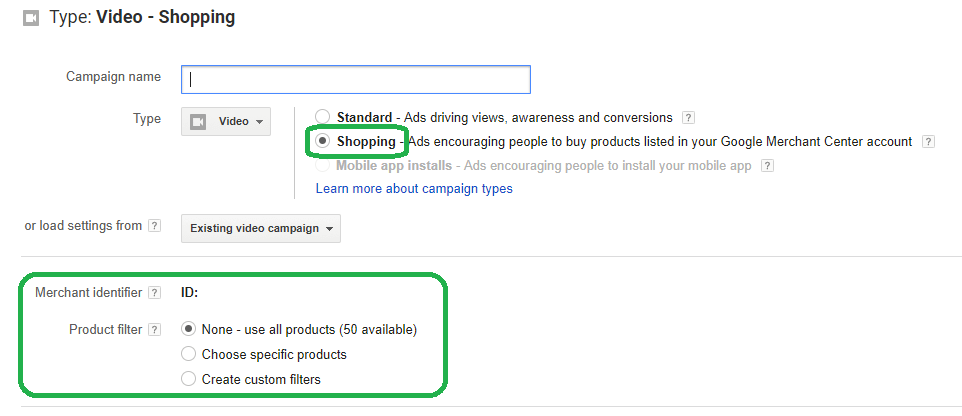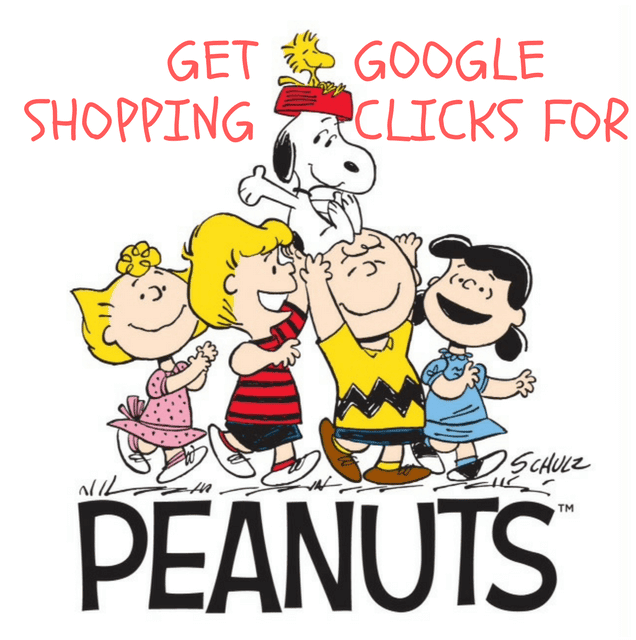
Did you know that you can get shopping ad clicks at a fraction of the cost than normal shopping or search ads?
What are they you ask?
Shopping Ads for your products in YouTube videos!
Research with our clients have shown that cost per click is as much as 10 x cheaper than regular ad clicks AND attract a 10 x greater click-through rate compared to regular clicks from YouTube video ads (of course we have to remind you that figures may vary in your scenario, this is for demonstration purposes only).
First, you’ll need two things:
Currently, the best and easiest way to set this up is in the Old AdWords interface, the new AdWords interface still has limitations, but this will probably change very soon. See revised update at the bottom of this post.
If you have the above, then you’re ready to get started in less than 5 mins:
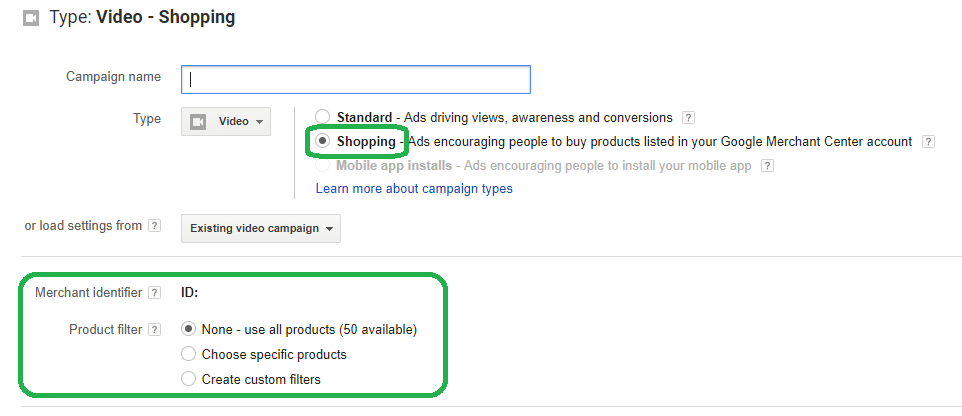
Adjust the rest of the campaign settings as you per your needs. (Budget, location etc), then press Save and continue to set up your Ad Group
Give it a name and paste a link for the YouTube Video – this must be one of your own videos, not someone else’s.
Set the Cost per view bid, bid adjustments and other targeting that’s reasonable (contextual, remarketing, customer match etc)
Once you have set all this up and saved it, go to the Ads tab in the campaign and ad group you just created, select preview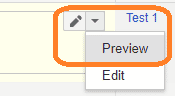
then in the next pop up, select view live on YouTube.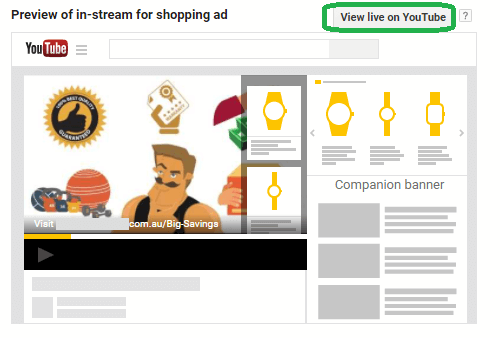
Once in that screen you should see a demo of your video with shopping ads on the top right-hand side and if you click the Shopping tag on the top right-hand side of the video, then the scrolling sidebar in the video will appear similar to the above image.
Once you have done all that you are pretty much done. Obviously, monitor the results as the data comes through.
NEW INTERFACE PROCESS to creating a YouTube shopping campaign